
Multiple Exposures
In the old days before automatic cameras it was fairly easy to make multiple exposures. Sometimes it was so easy that it killed what might have otherwise been a good photograph. Today it is practically if not totally impossible to intentionally take a photograph over another — unless you have a program such as one of the Photoshop editing programs. What I will display here and explain the how-to is just how to do that. I have used Photoshop Elements for this purpose.
Explanation of Procedure
We start with a subject. In my experiment I used some decorative grass just before I cut to it spring season height. But not just one but ten separate photos all just at a little different vertical angle. Said another way, with the camera on a tripod, I raised the tilt just a fraction between each shot. The 10 separate photos were then layered together in Elements.
 Open the first photograph, Duplicate and close this original. Double click on the layer name “Background” and change the name to “Layer 1”. The remaining 9 photographs are pasted on to the first photo in the series. Add the other nine photos in the order taken for a completed layer stack of 10 layers. Close each of the photos as you copy and paste so as not to get confused. Change the Opacity as follows:
|
 Flatten the Layers and make a Levels adjustment if necessary. At the conclusion, sharpen with the Unsharp Mask. Do you see the relationship between layer number and opacity? |
 Maple Tree Bark |
 |
 Bamboo |
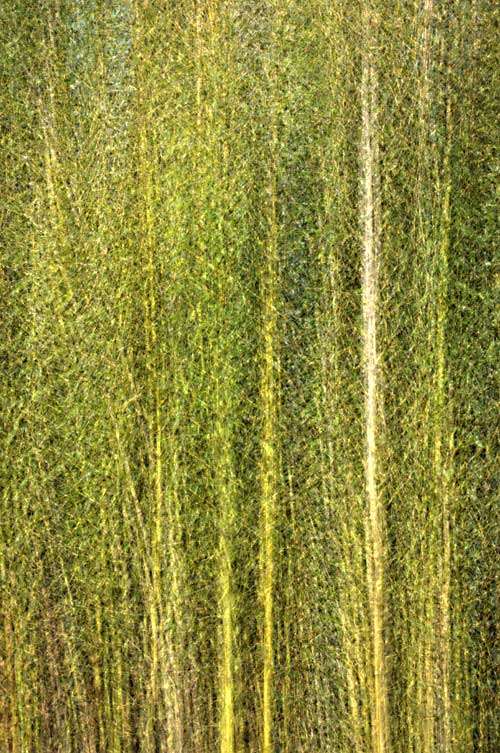 |
One last experiment and what can be done with the creations.


